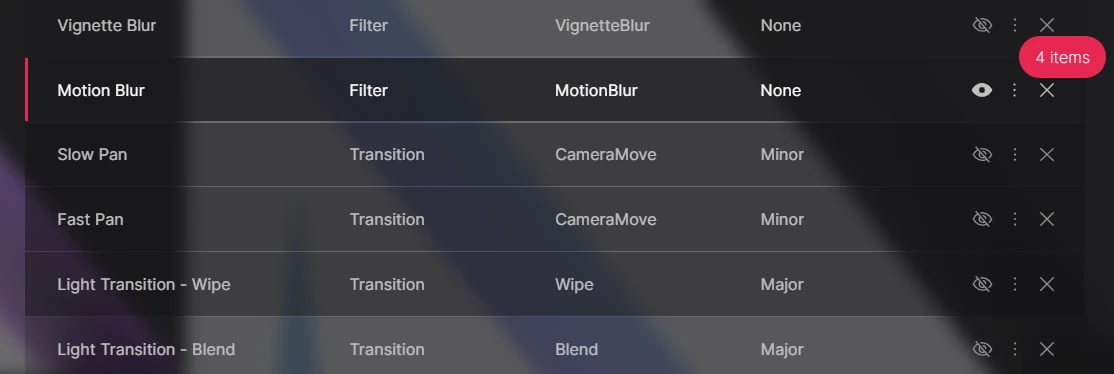Effects
Overview
The effects view contains a list of configured effects in the current preset.
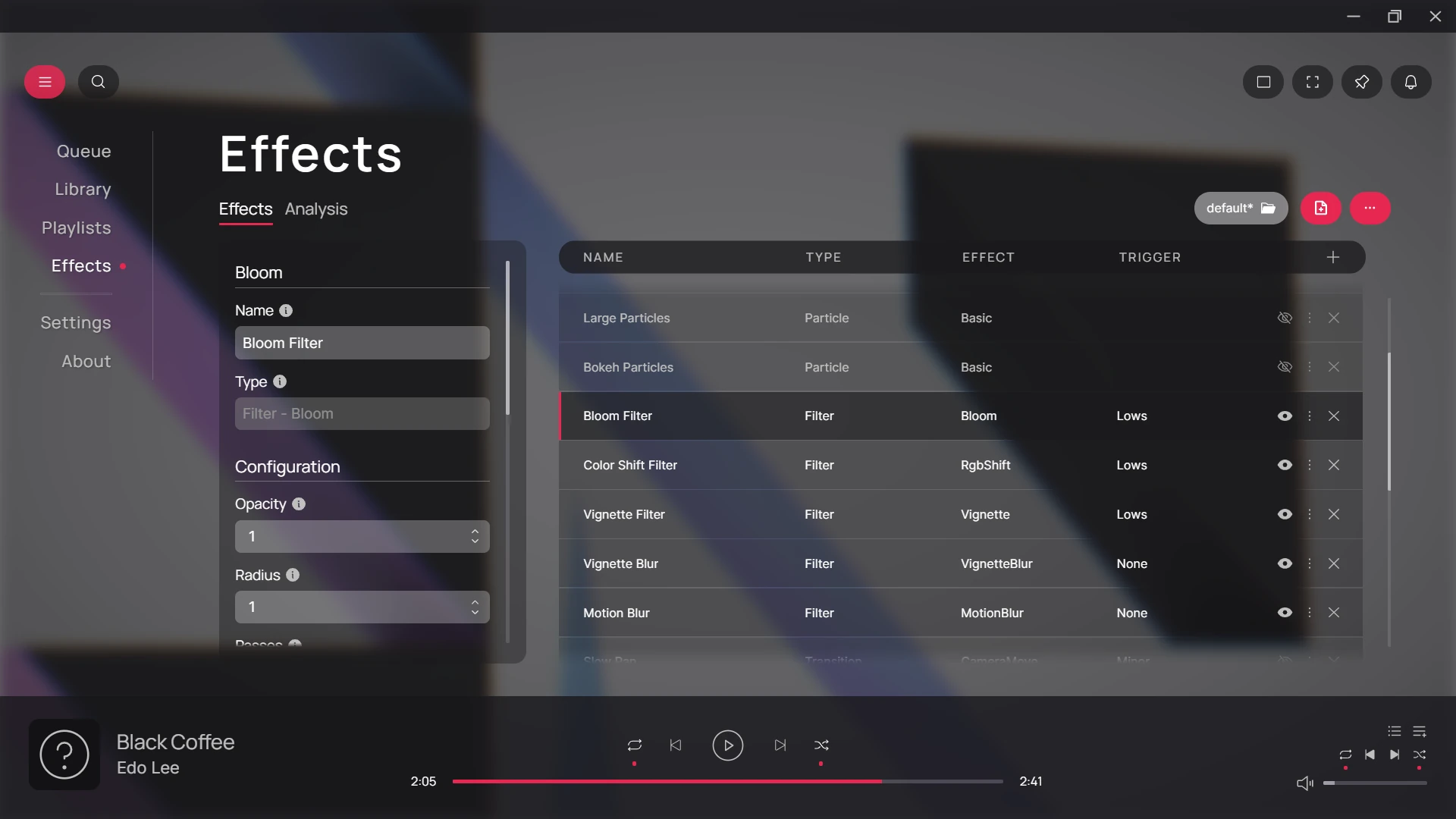
Configuring Effects
Each effect can be configured individually in the effects view. The configuration section is displayed besides the list of effects.
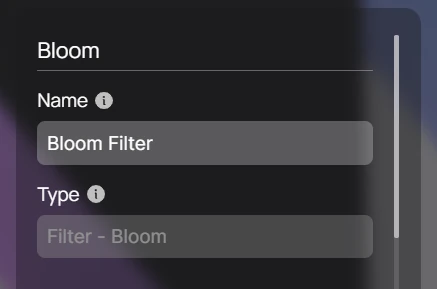
Effect Types
Hyperchroma uses the following types of effects for its visualizations. Note that these effect types may also have their own subtypes.
- Camera: static camera effects
- Particle: particle effects
- Filter: filter effects that animate in response to audio
- Transition: transitions effects that animate in response to audio
Note: Duplicate Effects
Certain multiple effects of the same type for are not supported. This is denoted by a warning icon when this occurs.
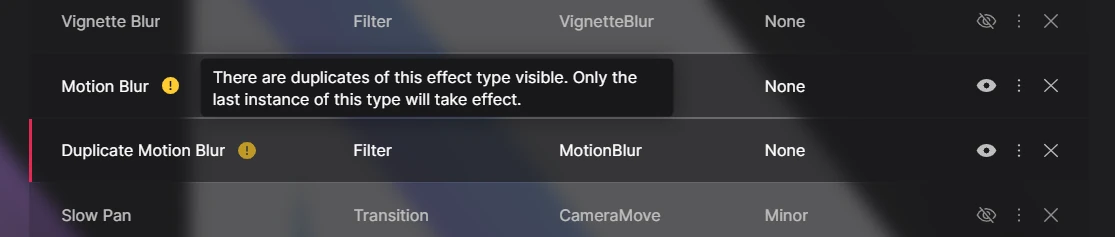
When multiple conflicting effects are enabled at the same time, only the effect specified last in the preset is used.
Enabling/Disabling Effects
Selected effects can be disabled or enabled using the Toggle Visibility button.

This can be useful for testing effects in isolation when creating your own presets.
Adding Effects
You can add effects using the Add Effect button located on the top of the effects list.

Removing Effects
Effects can be removed using the Remove button on selected items.

Selecting and Ordering Effects
Effects can be re-ordered in the preset, which can be useful for organizing effects. Effects can also be multi-selected for different operations using the default multi-selection method on your operating system.