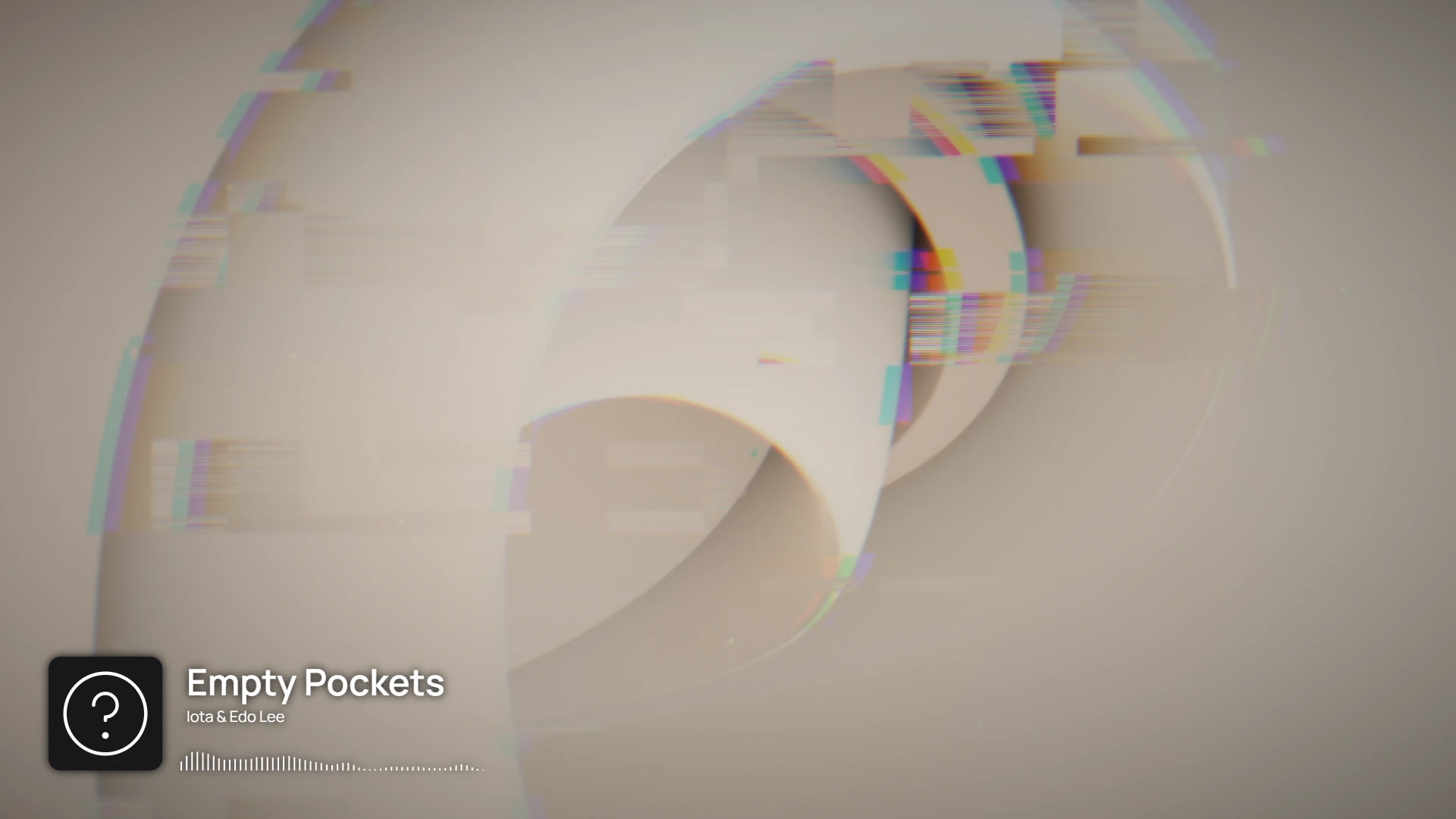Visualizations
Overview
Hyperchroma visualizes music in a style similar to edited music videos, where filters, transitions, and other effects are often applied to existing media and synchronized to certain musical features or transitions.
Note that this is different from traditional music visualizations, which often involve or feature abstract graphical visuals with elements of audio reactivity.
Visualization Presets
Hyperchroma includes the following presets by default:
- default.hfx - visualizes music in an active style
- default-slow.hfx - visualizes music in a more slow-paced and minimal style
- default-fast.hfx - visualizes music in a more fast-paced and quick style
To learn how to use presets or edit your own effects, please see the page on Presets.
Getting Started
To get started with visualizing music, you will need to add images for Hyperchroma to use.
When no image is available, the default view is shown below:
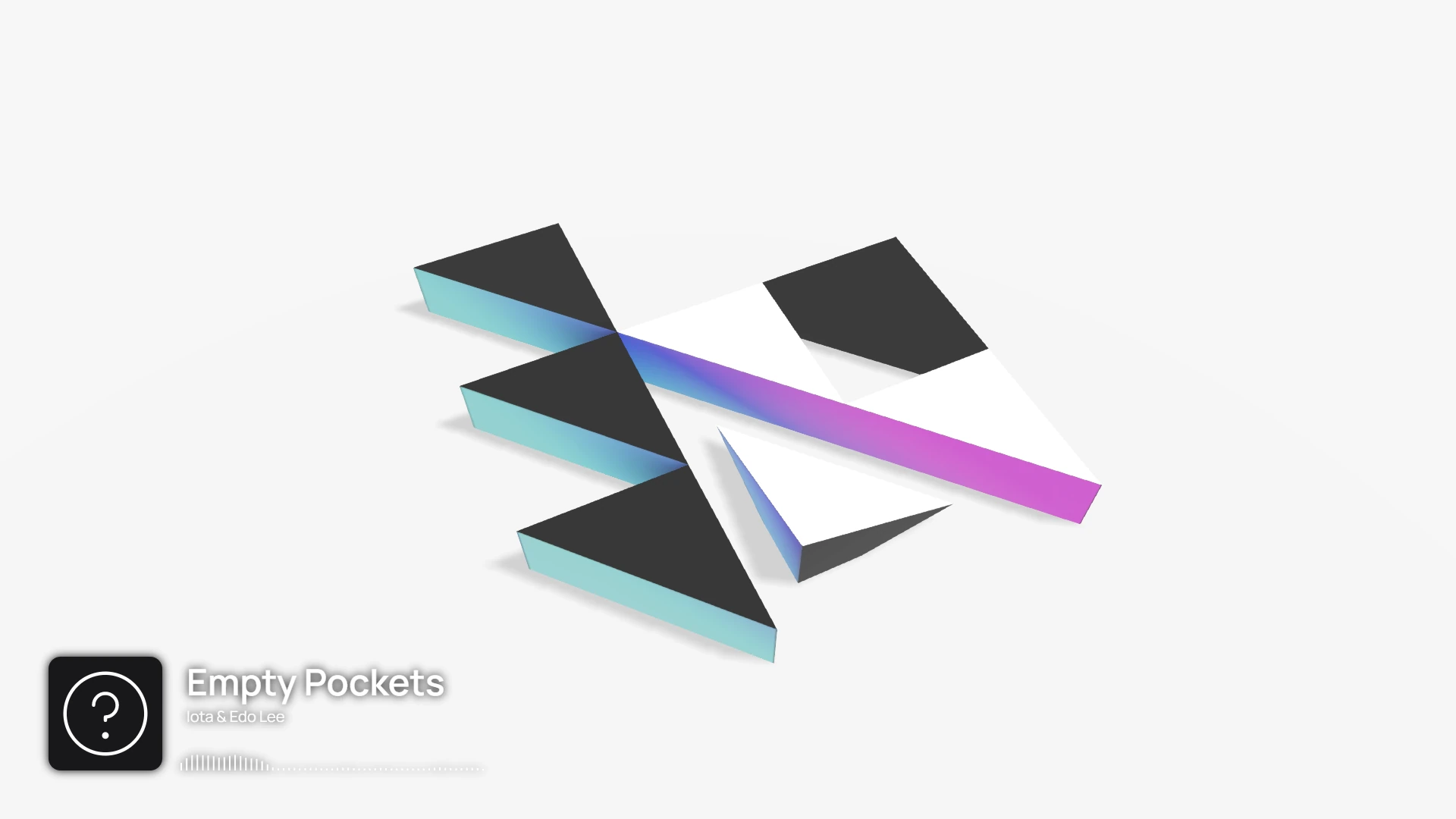
You can add images for visualization (such as artwork or wallpapers) using the Background Queue.
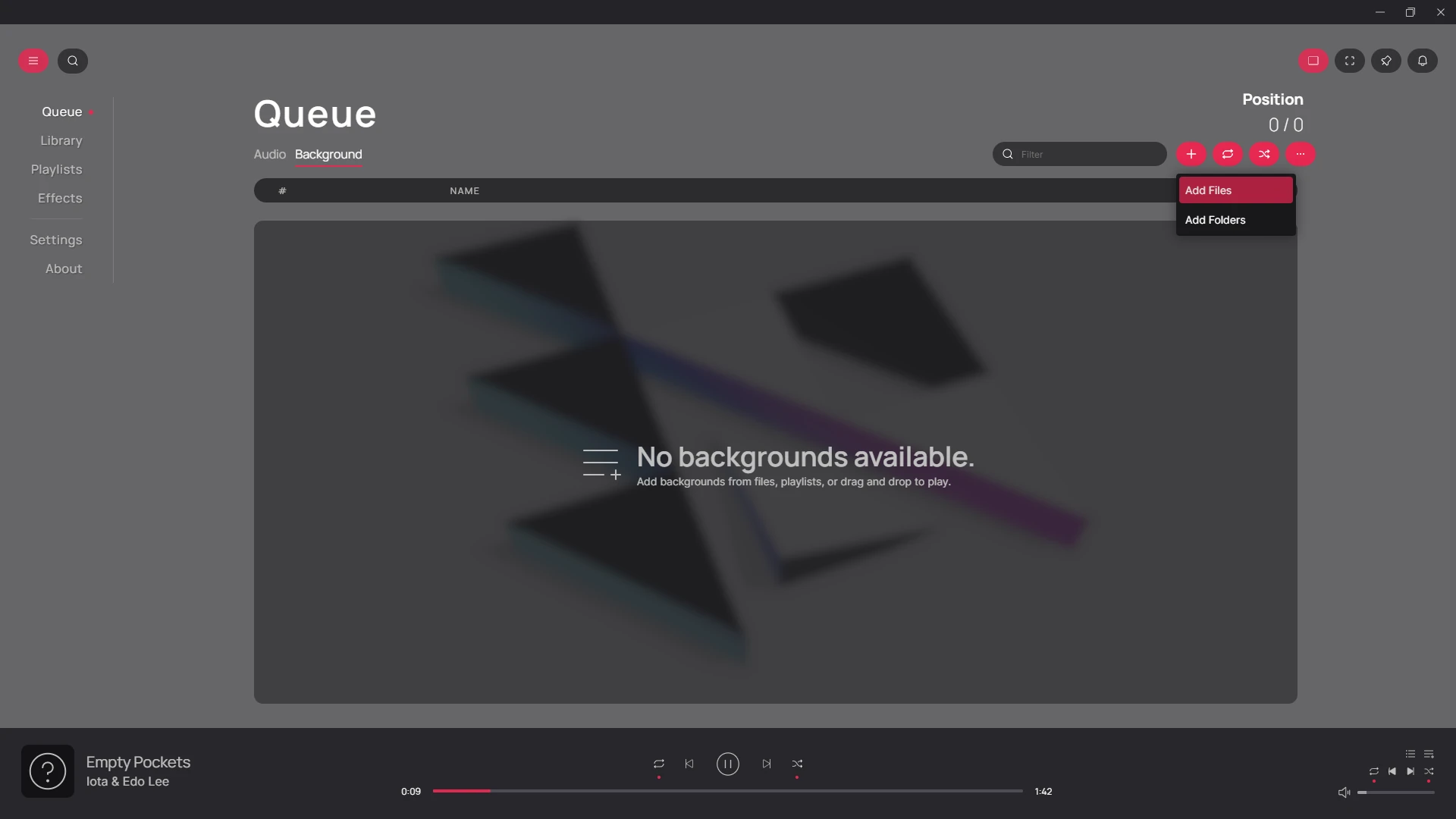
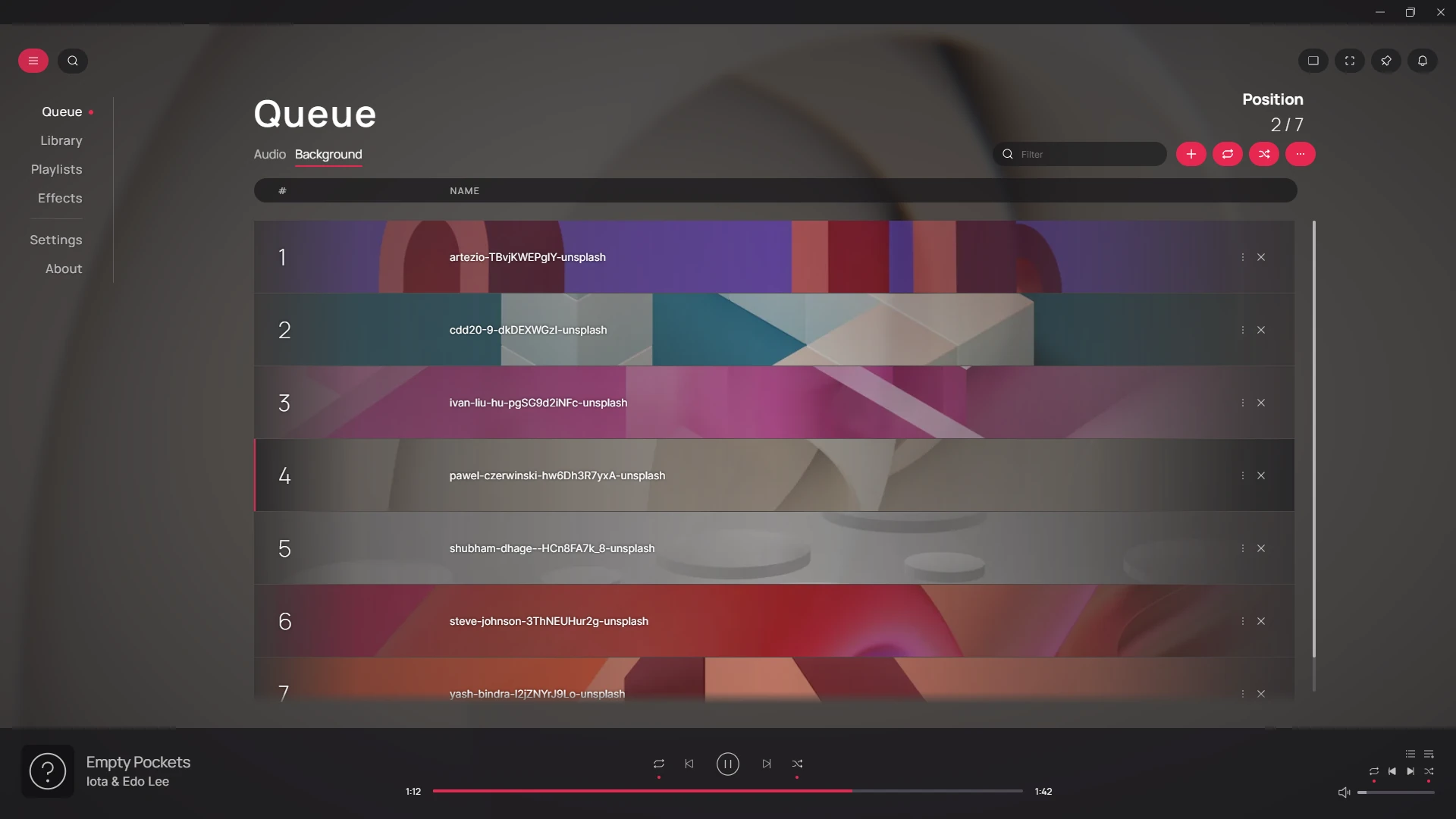
Once images have been added, visualizations will start playing as shown below: