Playlists
Overview
Hyperchroma allows you create playlists of your favorite music and images. There are two different types of playlists in Hyperchroma.
Audio Playlists are playlists that consist of tracks.
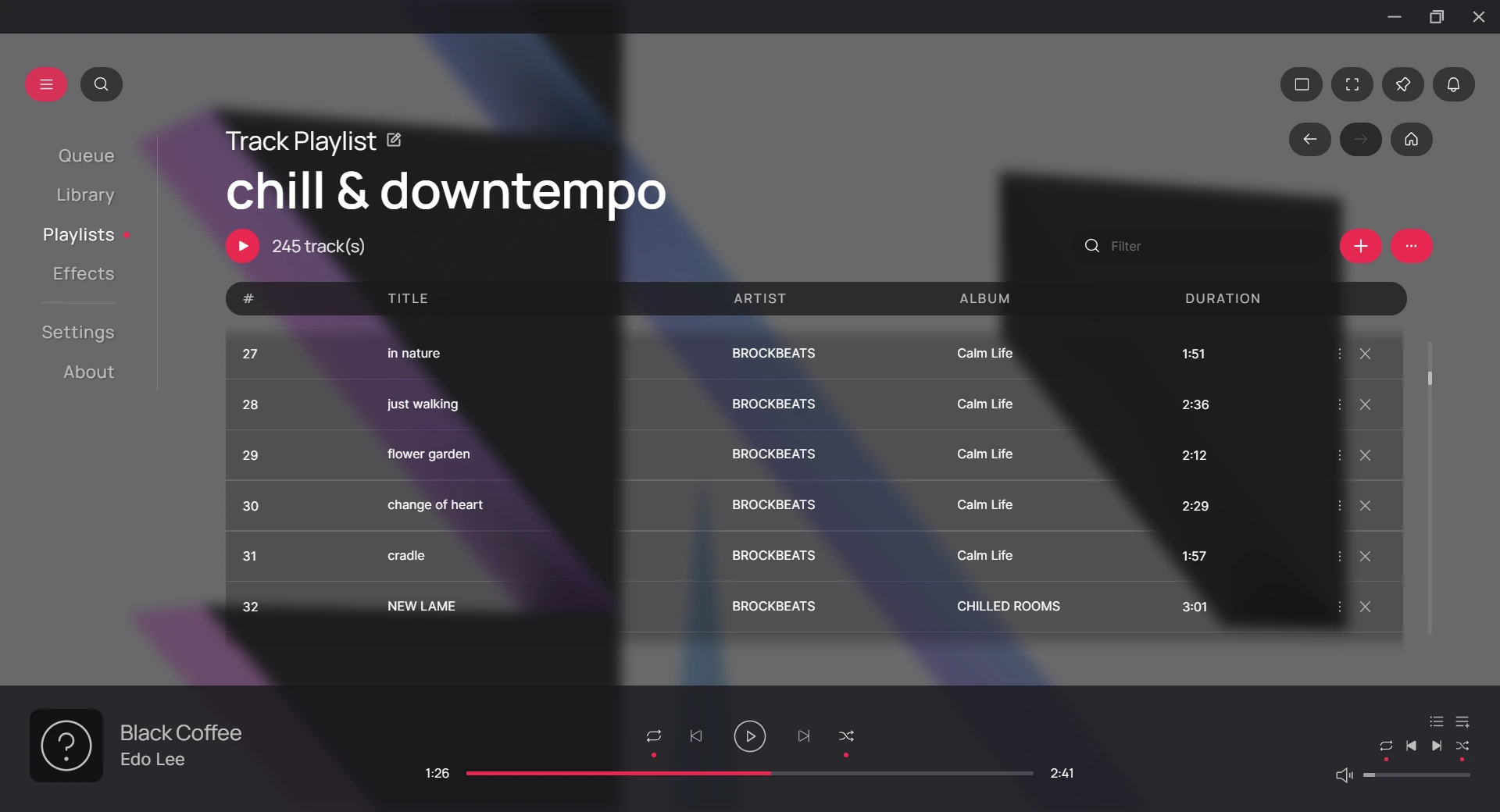
Background Playlists are playlists that consist of images.
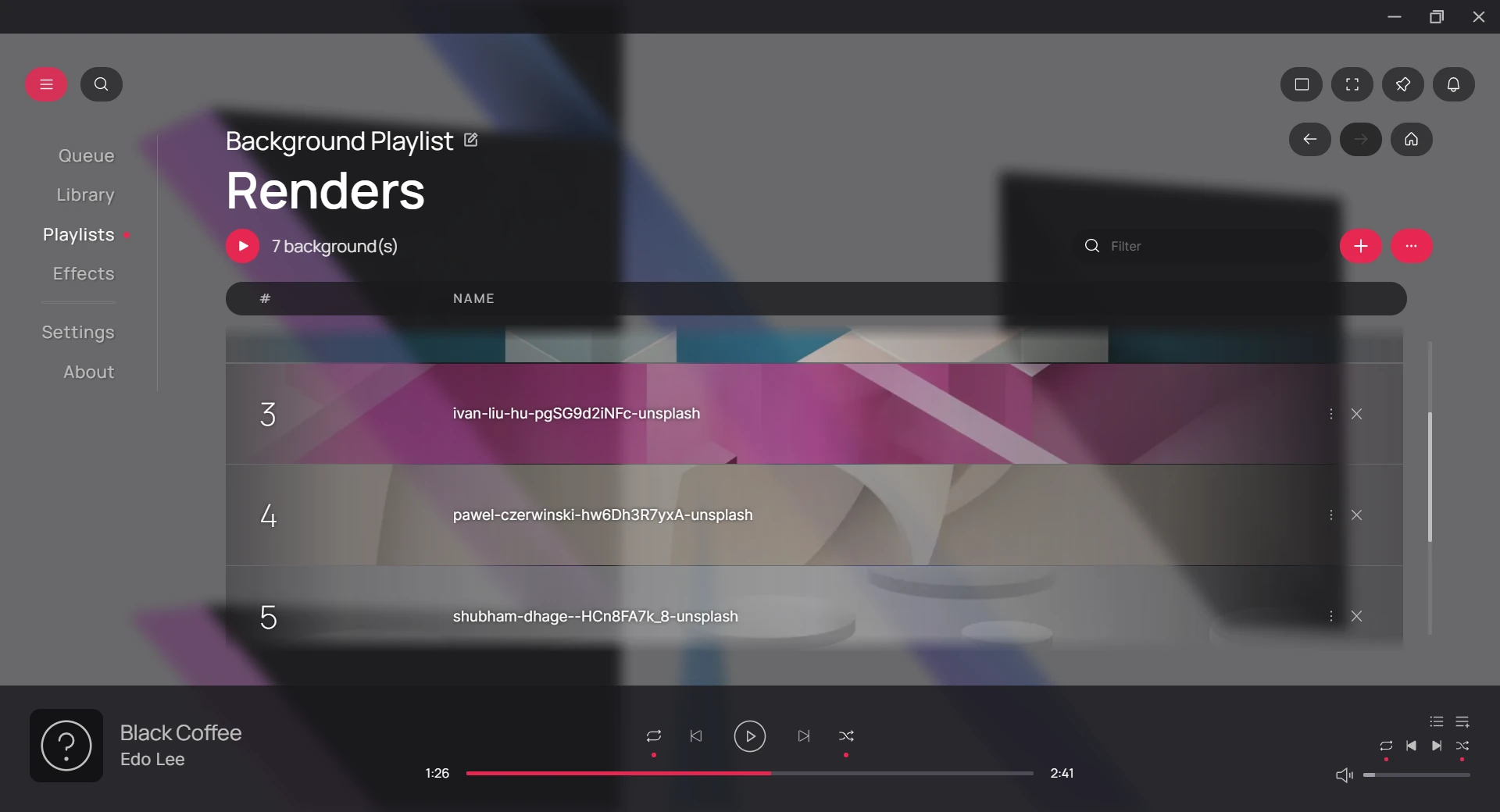
Playlists View
The playlists view contains a list of all your created playlists.
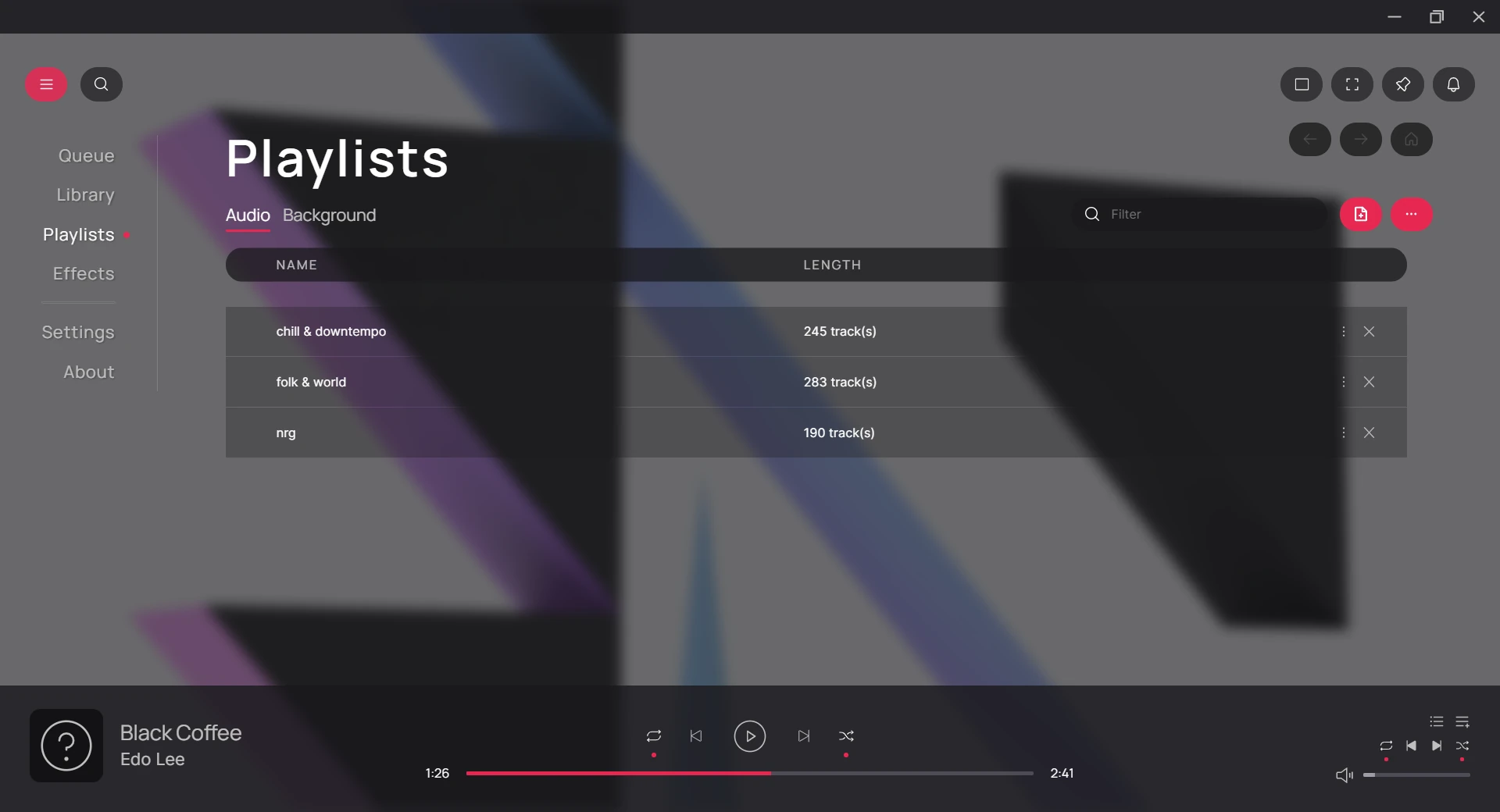
Navigation
You can navigate between the previous, next, or return to the default playlists view using the Playlist Navigation buttons.
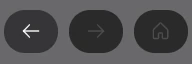
Importing Playlists
You can import playlists using the additional options in the Playlists view.

Creating Playlists
You can create new playlists using the Add button. You can also directly create new playlists from other views after selecting items such as tracks, artists, albums, and genres.

Removing Playlists
Playlists can be removed by clicking on the Remove button or using the Delete key on selected items.

Playlist View
The playlist view contains a list of all the items within a playlist.
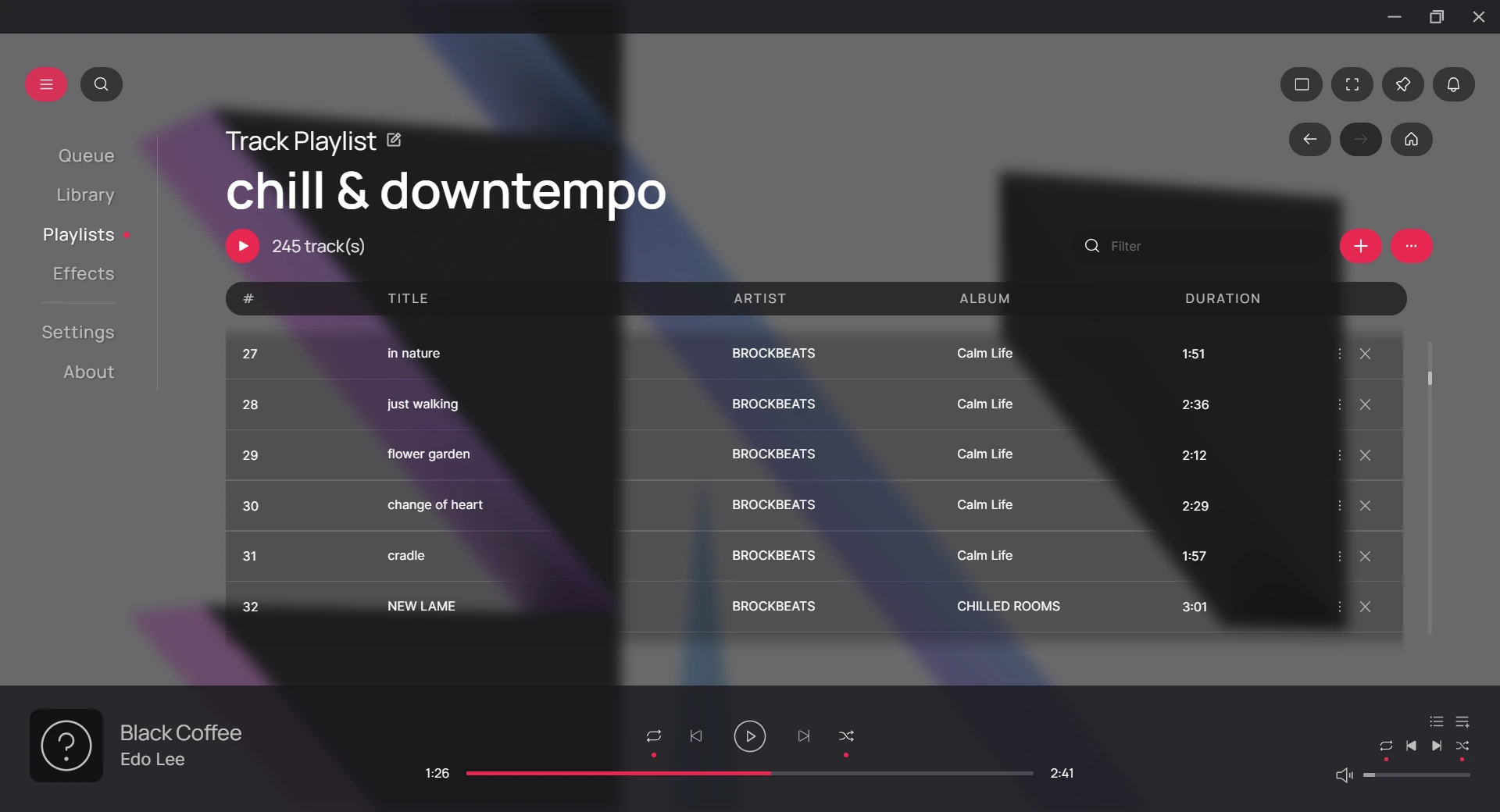
Exporting Playlists
You can export individual playlists using the additional options in the Playlist view.

Playlists can be exported as folders. Exporting to additional playlist file formats is also available for audio playlists.
Renaming Playlists
Playlists can be renamed using the Edit Name button.

Adding Playlist Items
Items can be added to playlists using the Add button.

Removing Playlist Items
Playlist items can be removed using the Remove button on selected items.

Selecting and Ordering Playlist Items
Items can be re-ordered in the playlist, which affects their playback order when queued. Items can also be multi-selected for different operations using the default multi-selection method on your operating system.
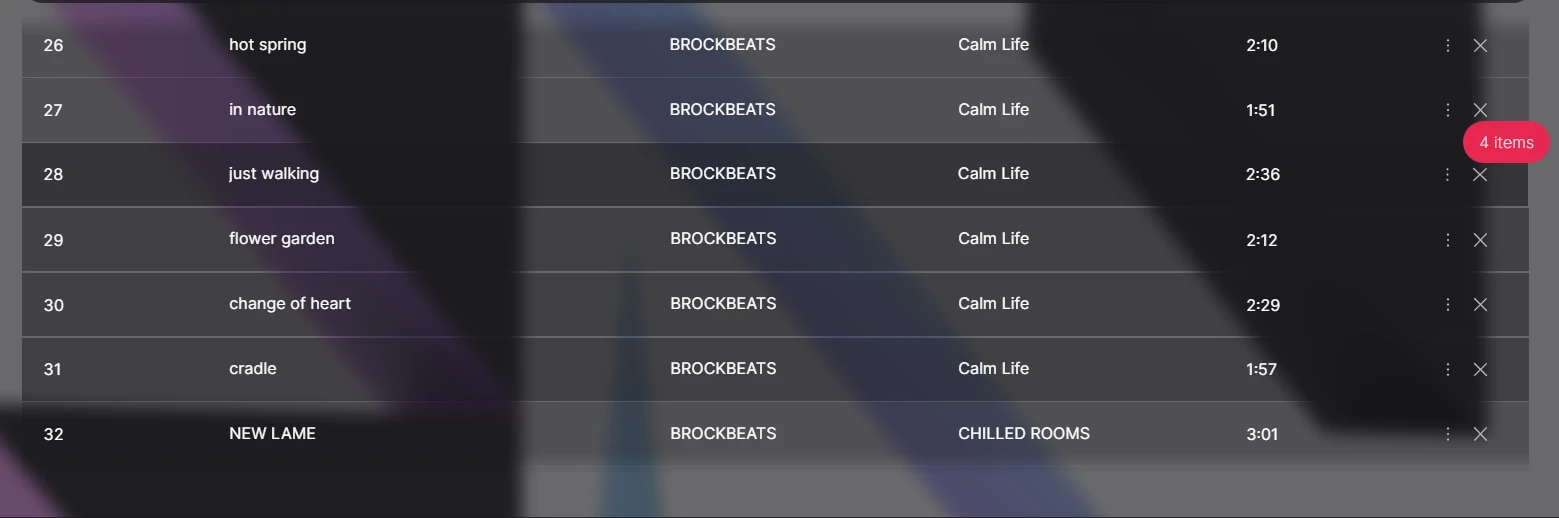
Additional Options
Both playlists and playlist items contain additional options that can be accessed via right-click on selected items.
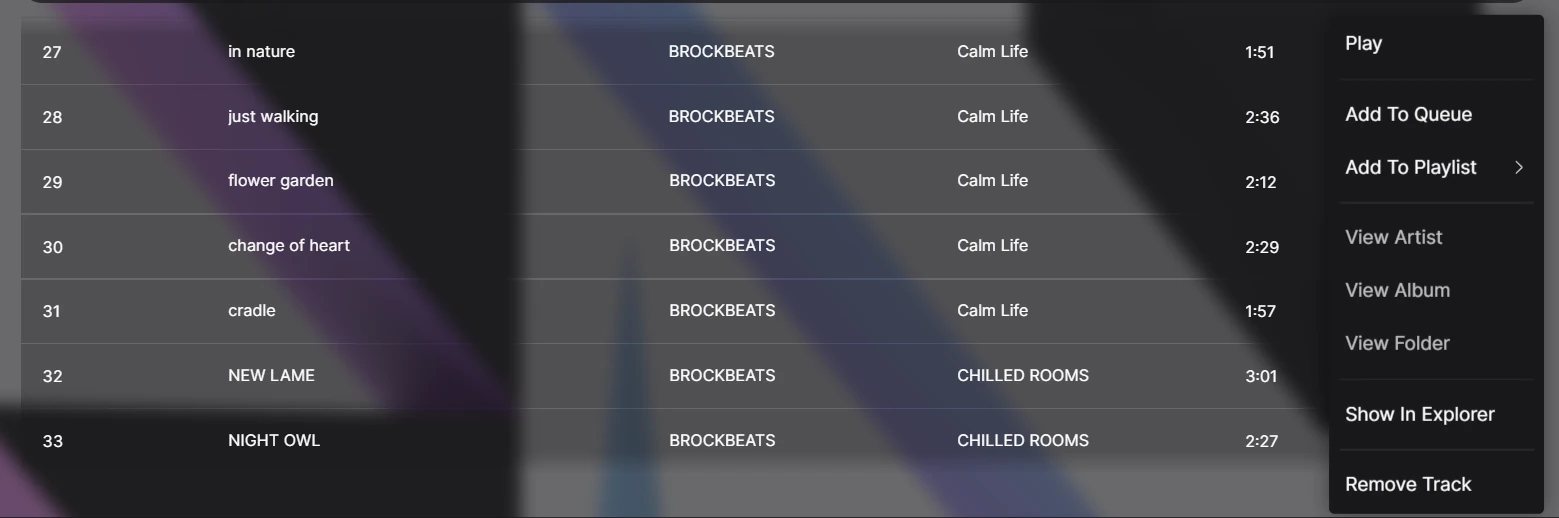
Resolving Missing Playlist Items
Items in playlists that no longer exist will be marked with a warning icon. You can click this icon to attempt to locate the missing item.

Once an item has been located, Hyperchroma will attempt to resolve all other missing items if possible.