Window
Visibility
By default Hyperchroma's menus and interface will be hidden unless the application menu is open or the mouse is hovered over the window.
When the interface is visible, there will be several options available for adjusting this behavior:
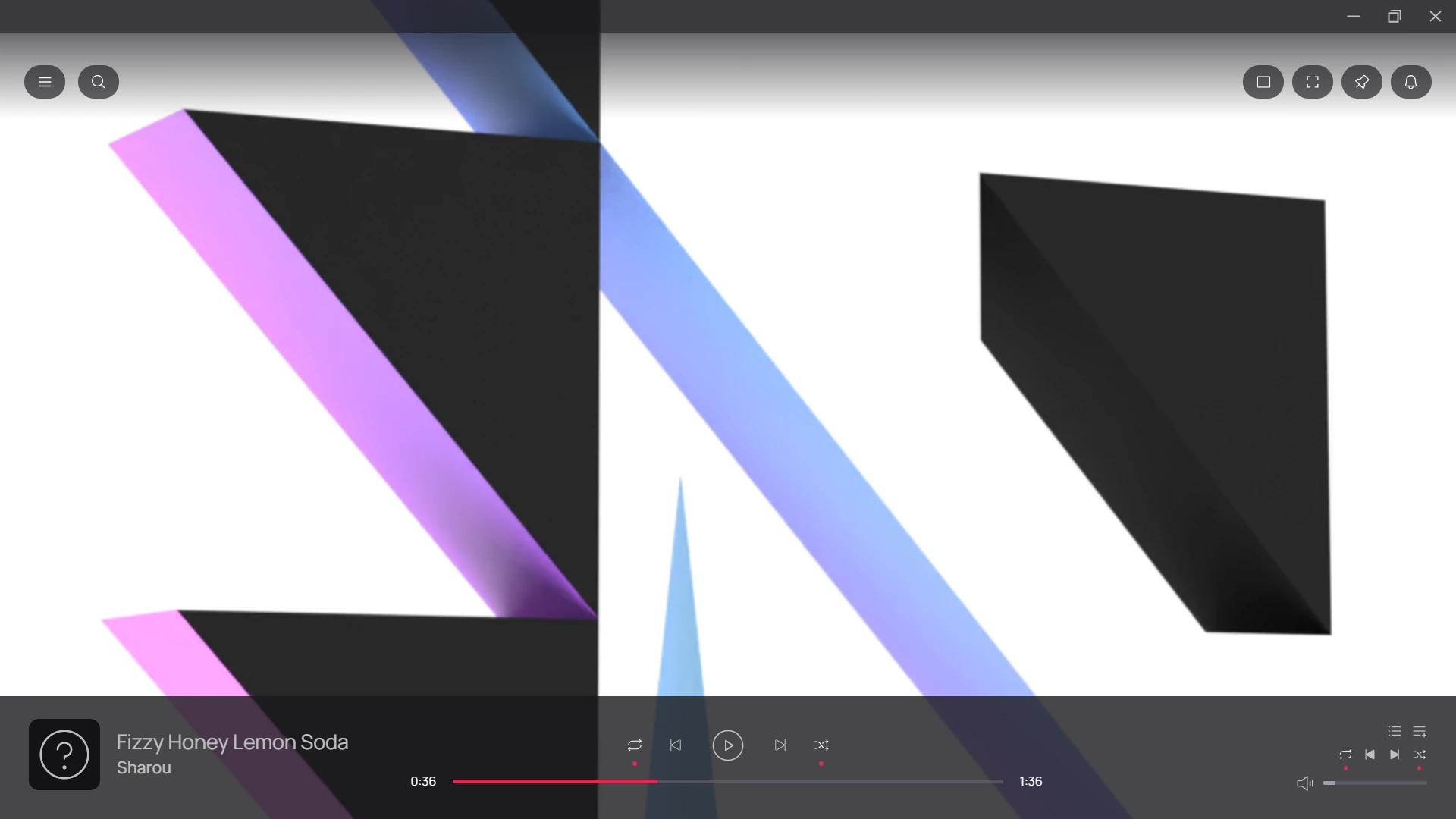
Toggle Theater Mode
Toggling theater mode will prevent the interface from showing when the mouse hovers over the window.

The interface can still be opened by using the Show Menus hotkey. This mode can be useful if you want to leave Hyperchroma running on a busy screen without being interrupted.
Toggle Fullscreen
Toggling fullscreen will place or exit Hyperchroma from fullscreen mode.

Note that you can achieve the same effect by manually maximizing the window on screens with no additional elements (i.e taskbars).
Pin/Unpin Overlay
Toggling the overlay pin will allow you to either make the interface visible at all times or revert the interface visibility back to its default behavior.

Application Menu
The main menu for Hyperchroma can be opened via mouse interaction when the interface is visible:

You can also open the menu at anytime using its configured hotkey, which is recommended for convenience.